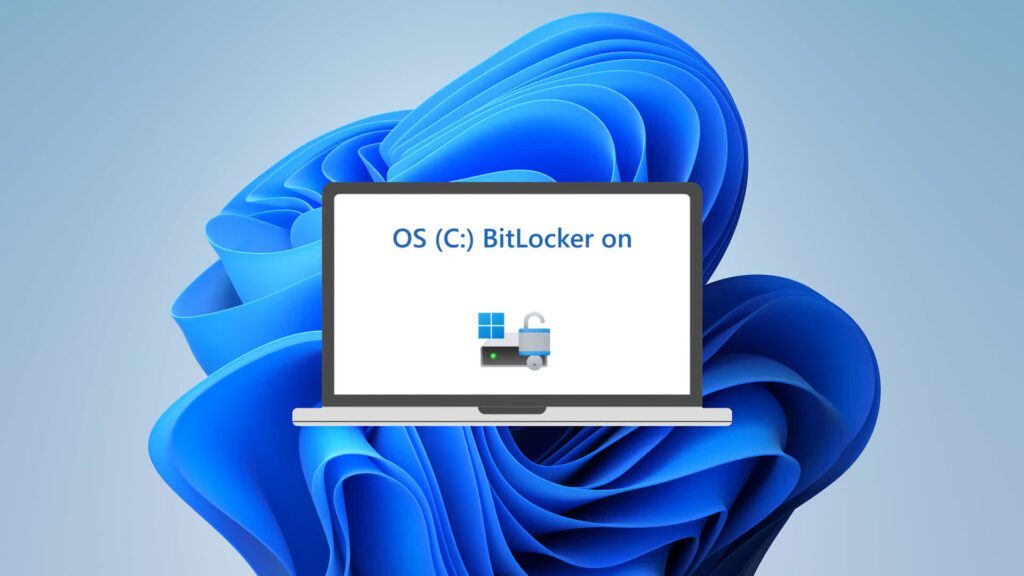In brief: Windows 11 Pro ships with a security feature that could severely hamper your solid-state drive’s performance. Fortunately, it is easy enough to turn off but some might not even know it is enabled by default.
BitLocker encryption in Windows 11 Pro is designed to safeguard data and ensure it is only accessible by authorized individuals, but it comes with a steep performance penalty. To find out how much of an impact it could have, Tom’s Hardware recently conducted tests under three scenarios: unencrypted (no BitLocker), software-enabled BitLocker (the Windows 11 Pro default), and hardware-based BitLocker.
The crew used a 4 TB Samsung 990 Pro SSD running Windows 11 Pro (22H2, with all patches installed) paired with an Intel Core i9-12900K and 32 GB of DDR4 RAM for testing.
In PCMark 10’s storage benchmark, the software-enabled BitLocker configuration resulted in a 20 percent slowdown over the hardware variant and no encryption. A similar slowdown was observed in Crystal Disk Mark’s random read test, and in the random write test, Tom’s saw a massive 45 percent performance hit. In DiskBench’s 50 GB copy transfer test, the software-enabled BitLocker setup was 11 percent slower.
The good news is that the hardware-based setup performed in line with not having any encryption running at all. If you insist on having encryption, that would certainly be the way to go.
The full slate of test results can be found over on Tom’s Hardware for those that want to learn more. They also outline how to tell if you have encryption running and how to disable it if you do. In short, if you are running Windows 10 Pro, it probably isn’t enabled; if you are on Windows 11 Home, it won’t be enabled; if you have Windows 11 Pro, check because it probably is enabled.
It’s also worth noting that your mileage will vary depending on what drive and CPU you are running. A chip that’s significantly less powerful than the Intel Core i9-12900K Tom’s Hardware used could perform even worse.